This slideshow is to provide an overview of using the SmartBadge App.
SmartBadge Slideshow
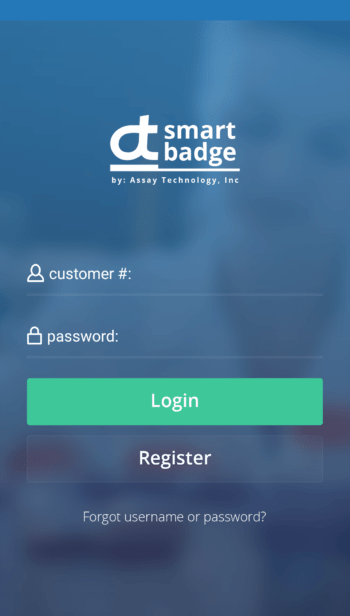
Our App is both useful And Free! Sign in with your account number and password.
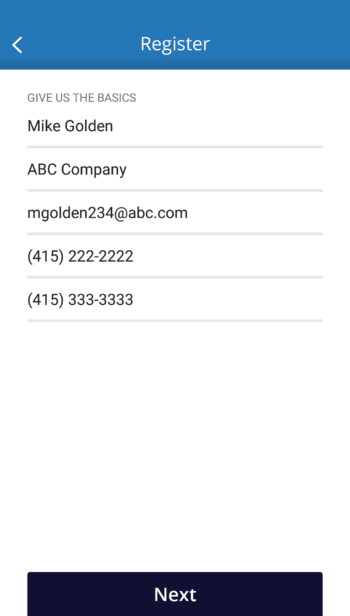
If you have not signed up yet, tap Register and enter your information.
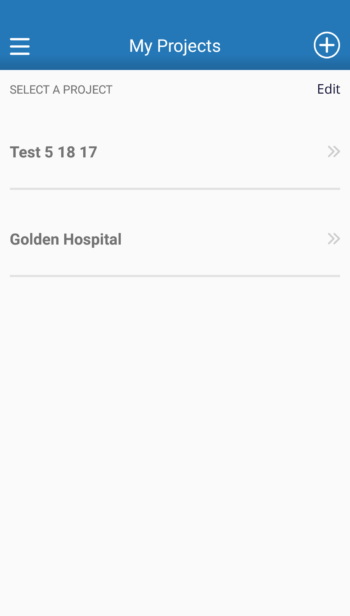
Once logged in, you can manage your current projects.
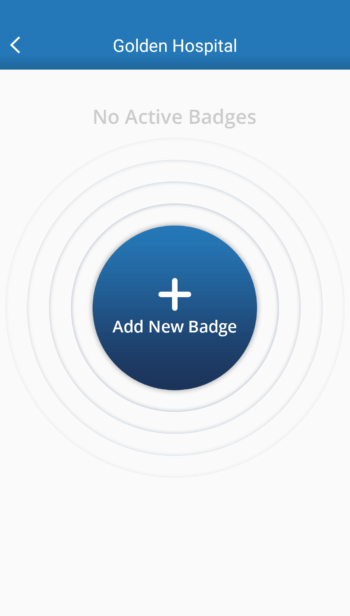
Tap on the project number and enter a badge

The app will use your device's camera to read the badge's QR code. Or you can type in the serial number.
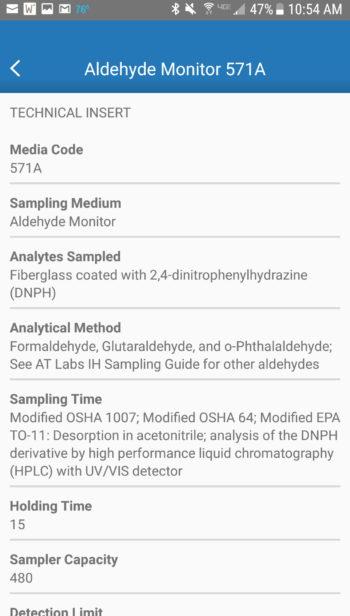
The app puts the badge's technical information in the palm of your hand.
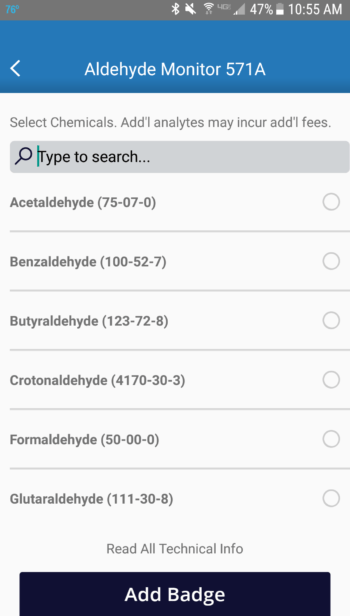
The app alson knows which chemicals can be requested.
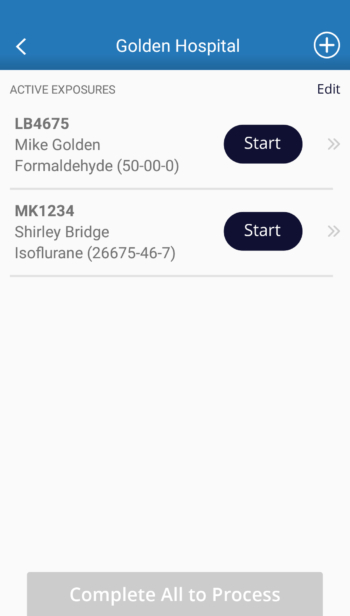
The badges for a project will be listed. Tap Start when you are ready to enter sampling information.
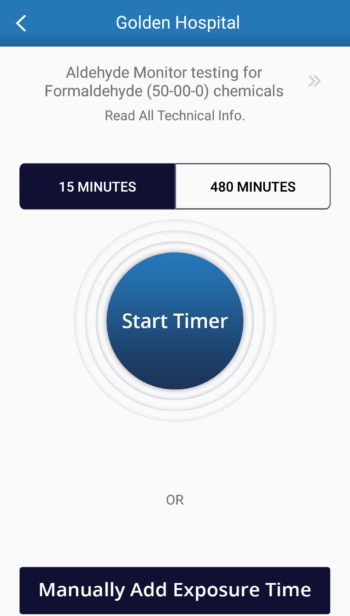
To enter in the sampling time, you can use timer or hand enter the start and stop times or sampling duration.
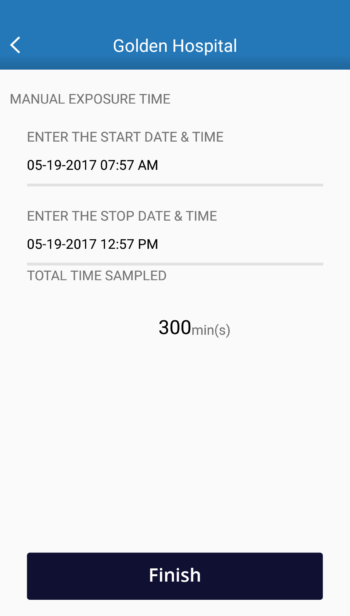
If you do not know the stop time, enter no stop time and come back to it later.
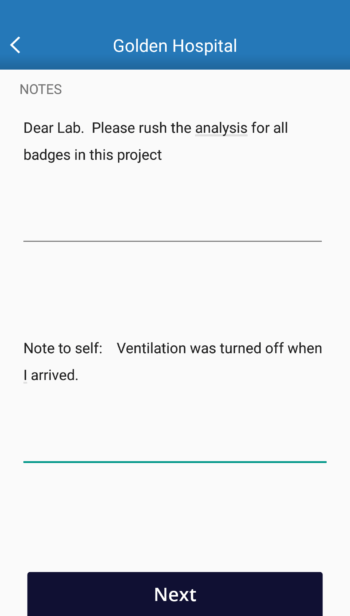
Enter notes for the lab and/or field notes that are just for you.
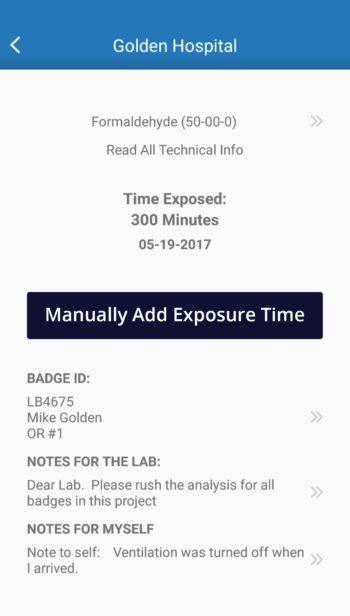
Sampling information can be edited. Tap on what you want to edit.
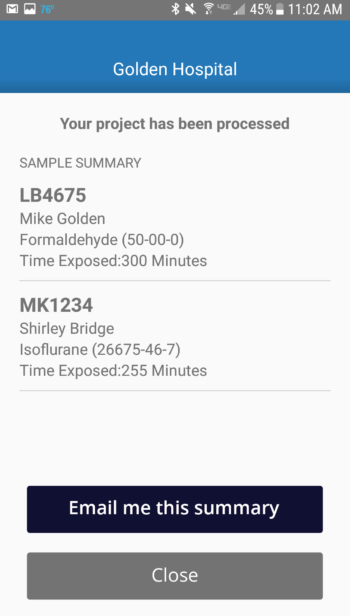
Once all your badges are completed, you can process the project and generate the LRF/COC.
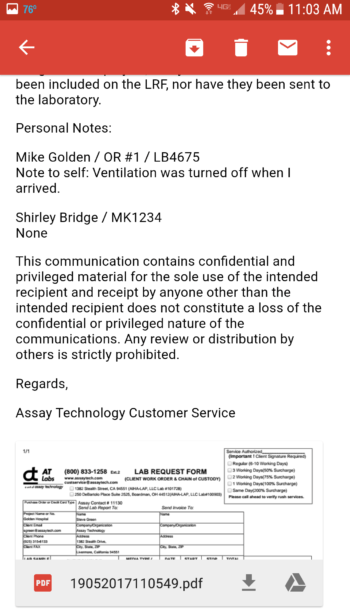
The LRF/COC is emailed to you. The laboratory will receive your sampling information electronically.
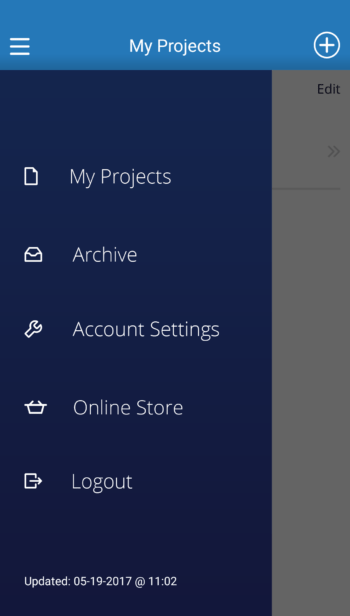
Your projects will be Archived. Your data will be saved on a web portal that you have access to 24/7. See the FAQs and video demos below. Feel free to call with questions.