Have access to your reports whenever you want them. Go to our report archive and have instant access to your reports.

Back in the good old days,
we used to mail all our reports. Printed on letterhead. We were happy when we got a postage meter and we could stop licking stamps.
Then,we used the newfangled facsimile machine to send reports over telephone lines. The customers could have a copy of their reports the same day we finished them. It was amazing! However, the fax of the report was still considered a draft copy. So, we still had to stuff the hard copies of the reports into envelopes and mail them.

The internet arrives, but not without some pain
Once the internet arrived and we all had our Yahoo! and AOL accounts, we started emailing draft copies of the report, but still mailed the hard copy.
Now, it is nothing to email final reports. However, with every email server/operating system update, your email server may decide to throw the lab reports into your junk folder or worse, vaporize it into the unknown, without even a warning or notification.

ACCESS YOUR REPORTS 24/7
While designing our SmartBadge app, during one of the long design meetings, we decided to include a report archive where anyone that signed up for the app could access all their lab reports whenever they wanted.
The ability to view your reports whenever you wanted turned out to be very popular. Many of the people that signed up for the app actually did so to get the the report access feature.
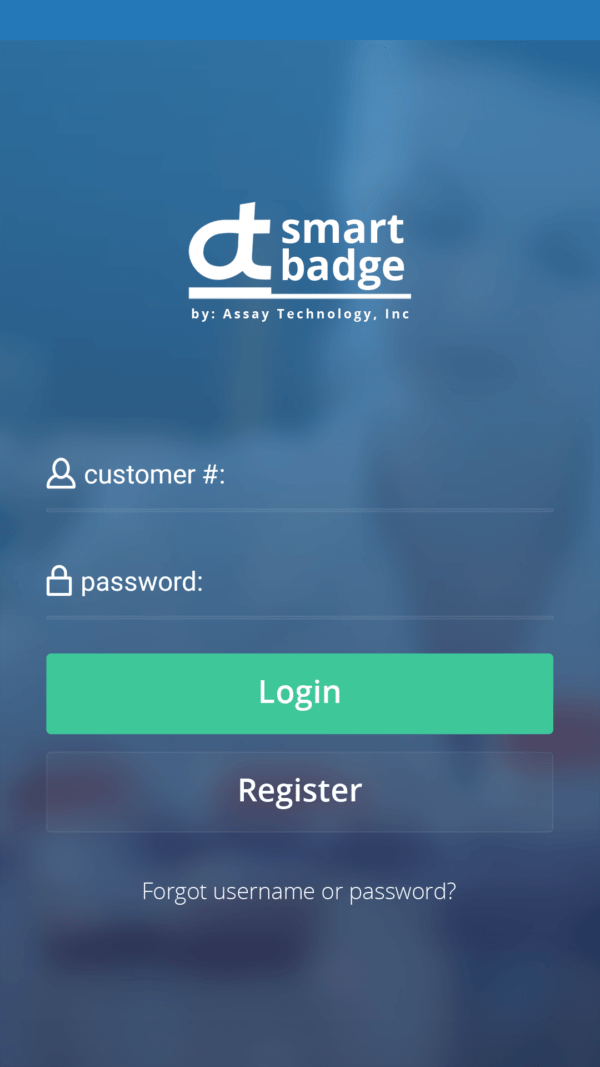
Enrolling for report access
We need you to sign up for the app. (By the way, if you haven’t, try out the app or review the App FAQs. It is free and helpful.) The reason we have you sign up for the app is that you need a password to access your reports. The app signup is the easiest way to do this.
When you submit your information, our customer service department will process the application, assigning a customer number. Give us a call if you need this to happen right away. Otherwise, give us a few hours and you will receive an email with all the information and links you need.
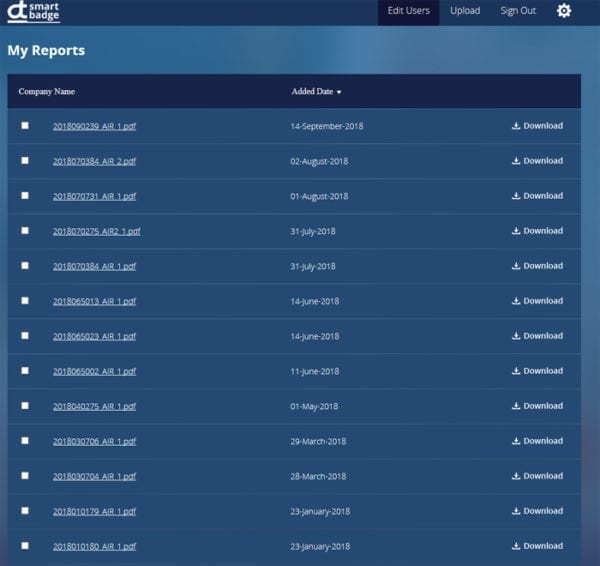
Training
Once you are set up, go to the login page on your computer’s browser, to access your reports. This is not an app. Use your assigned customer number and the password.
How to Read the File Names
Here’s an example of a filename: 201010058AIR_1.xls
“201810058” is the lab’s work order number: Year, month, # of work orders for the month thus far.
“AIR” is the template used. AIR = Badges. Cassettes, AIR2 – for tubes and cassettes with two filters.
201810058AIR-“”1″”.pdf: The means it’s the first version of the report. If there was a revision, there would be a “2”: 201810058AIR_2.xls.
Lastly, if you have a project with tubes and badges, then there will be two files for that project.
And, that’s it. Get your data anytime, anywhere.
Questions? Give a call, email or chat us using the live chat —->
